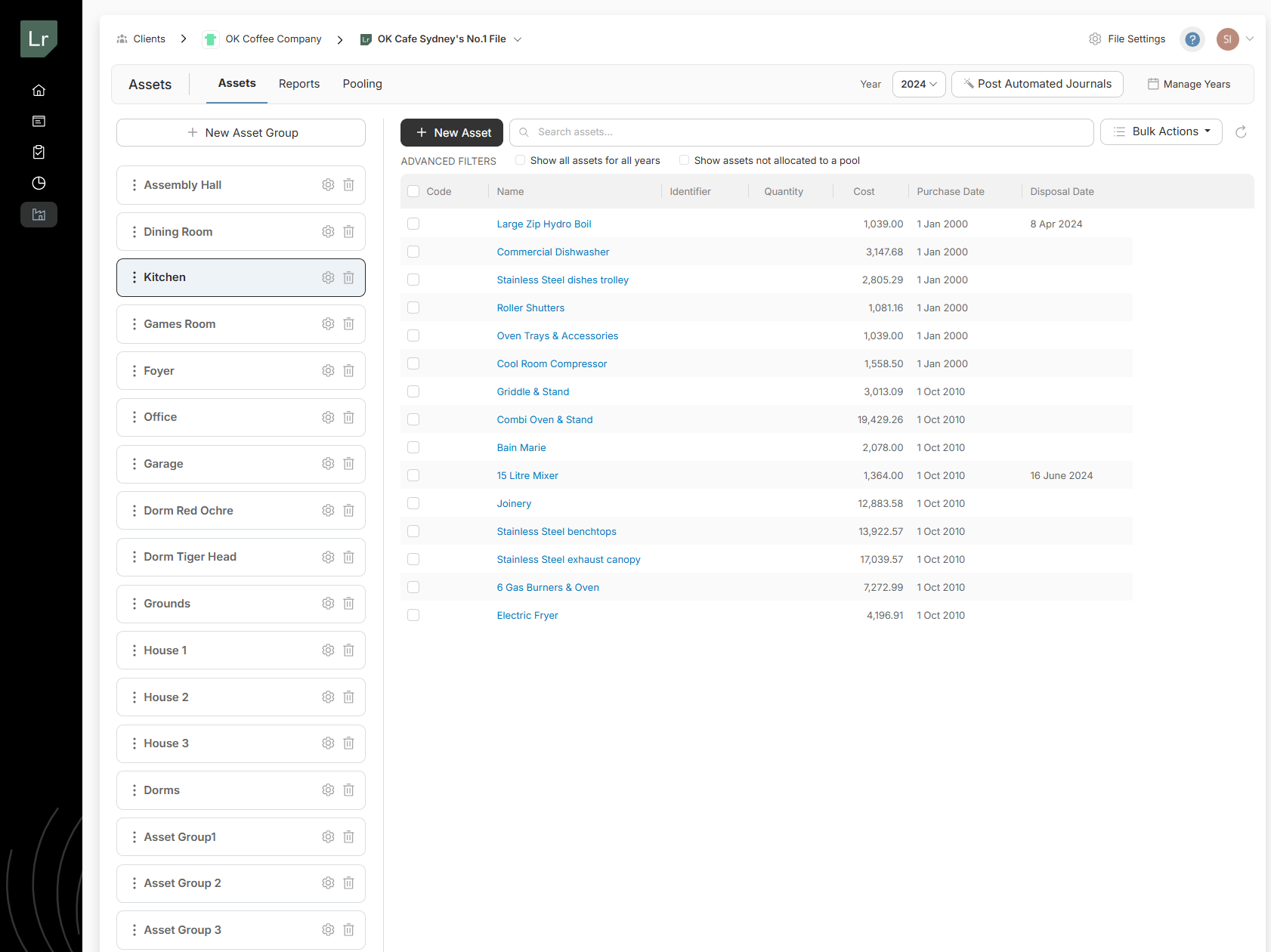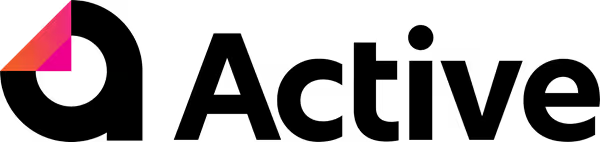
August 18, 2025
[NZ] August Product Update

WORKSHEETS UPDATES & ENHANCMENTS
INFORMATION HELP BUTTON
For Active Workpaper users, worksheet information has been moved from the top of the excel worksheet to the Active task pane. By clicking the Information button, users can view relevant information in the Active task pane while working in the worksheet, without needing to scroll through the worksheet.
This feature will be progressively rolled out across the worksheets.

POST JOURNAL FUNCTIONALITY
Improvements have been made to the Post Journal functionality. Users can now select the ‘Account Name’ from a drop-down list. The corresponding Account Number and Classification will populate automatically. Click Post Journal to generate a journal entry directly from the worksheet into the Summary Journal Tab in the Active platform.
The Post Journal functionality has been added to the following worksheets:
- F05 Trade Debtors
- F15 Stock on Hand
- G16 Amortisation of Long Term Assets
Additional worksheets will be supported with this functionality. For more information, refer to our support article How to post journal entries directly from Active worksheets.
- NEW F20 Livestock (v5.25.0)
- F20A Livestock – Sheep
- F20B Livestock – Beef Cattle
- F20C Livestock – Cattle
- F20D Livestock -Deer
- F20E Livestock – Other Deer
NEW G21 Investments (with Interest) (v5.25.0)
Calculates the adjusted investment value using the accrued interest method, if required.
NEW G33 Related Party Loan (v5.25.0)
Designed to analyse and record related party loans and calculate any applicable interest. The worksheet also includes a suggested journal entry that can be pushed to the Active platform. Refer to Post Journal section above.
NEW K03 Owner’s Equity / Current Accounts (v5.25.0)
New worksheet for reconciling Owner's Equity / Current Accounts. This worksheet is suitable for all entity types and supports up to 10 accounts.
NEW K05 Company Capital Accounts (v5.25.0)
New worksheet to reconcile company capital accounts. It has also been designed to calculate the lowest holding percentage per share type.
H05 Trade Creditors (v5.25.1)
Added conditional formatting to warn users when a variance is greater than the tolerance level.
M25 Rental Property (v5.25.0) / M26 Rental Property Summary (v5.25.0)
To accommodate client feedback, additional fields have been added to the Purchase and Disposal section to align with IRD form IR833 requirements. Interest Deduction section has been moved above the rental schedule for improved clarity and usability. Rollups have been reviewed and fixed, where required.
N86 Work from Home (v5.25.0)
A new column has been added to allow for GST on eligible expenses.
SHEET INSERTION IMPROVEMENTS IN EXCEL
We’ve addressed one of the top performance pain points reported by you: inserting multiple worksheets into Excel.
- This update delivers significant improvements in both speed and stability. In our tests, inserting multiple sheets is 25–30% faster, saving you time when working with large workbooks.
- The process is now much more stable, reducing the chance of errors or crashes during insertion.
Please keep an eye on these improvements and share your feedback so we can continue to refine the experience.
IMANAGE INTEGRATION (BETA) (IMANAGE WORK ON-PREMISES, LEGACY CLOUD, CLASSIC CLOUD, PRIVATE CLOUD VERSIONS)
We’re thrilled to announce the Active – iManage integration, designed to make your workflow smoother than ever! This integration allows users to seamlessly search and link or copy documents from iManage directly within Active Workpapers, eliminating the need to switch between applications.
Users can also export finished binders directly to iManage, bypassing the manual process of downloading and uploading completed binders.
This streamlined workflow saves time and reduces the likelihood of errors, making document management much more efficient.
Note: Currently, this integration works with iManage Work On-Premises, Legacy Cloud, Classic Cloud, and Private Cloud versions. We are actively working with iManage to create a connection for the iManage Cloud version.
To learn more about how to set up and use this integration, please refer to this article How to set up and use the Active - iManage Integration | Active
VERSION CHECK FOR DOCUMENTS COPIED FROM FYI/ IMANAGE
Keeping documents up-to-date just got easier. Documents copied from FYI or iManage now include improved version tracking:
- The system automatically performs a version check once every 12 hours when you interact with the document.
- If a new version is detected, you’ll see a clear notification: “New document version available in FYI/iManage. To copy the new version, click here."
- This automatic check is limited to every 12 hours to avoid heavy resource use and ensure optimal system performance.
- For instant updates, you can use the manual “Check New Version” button at any time to see if a newer version is available.
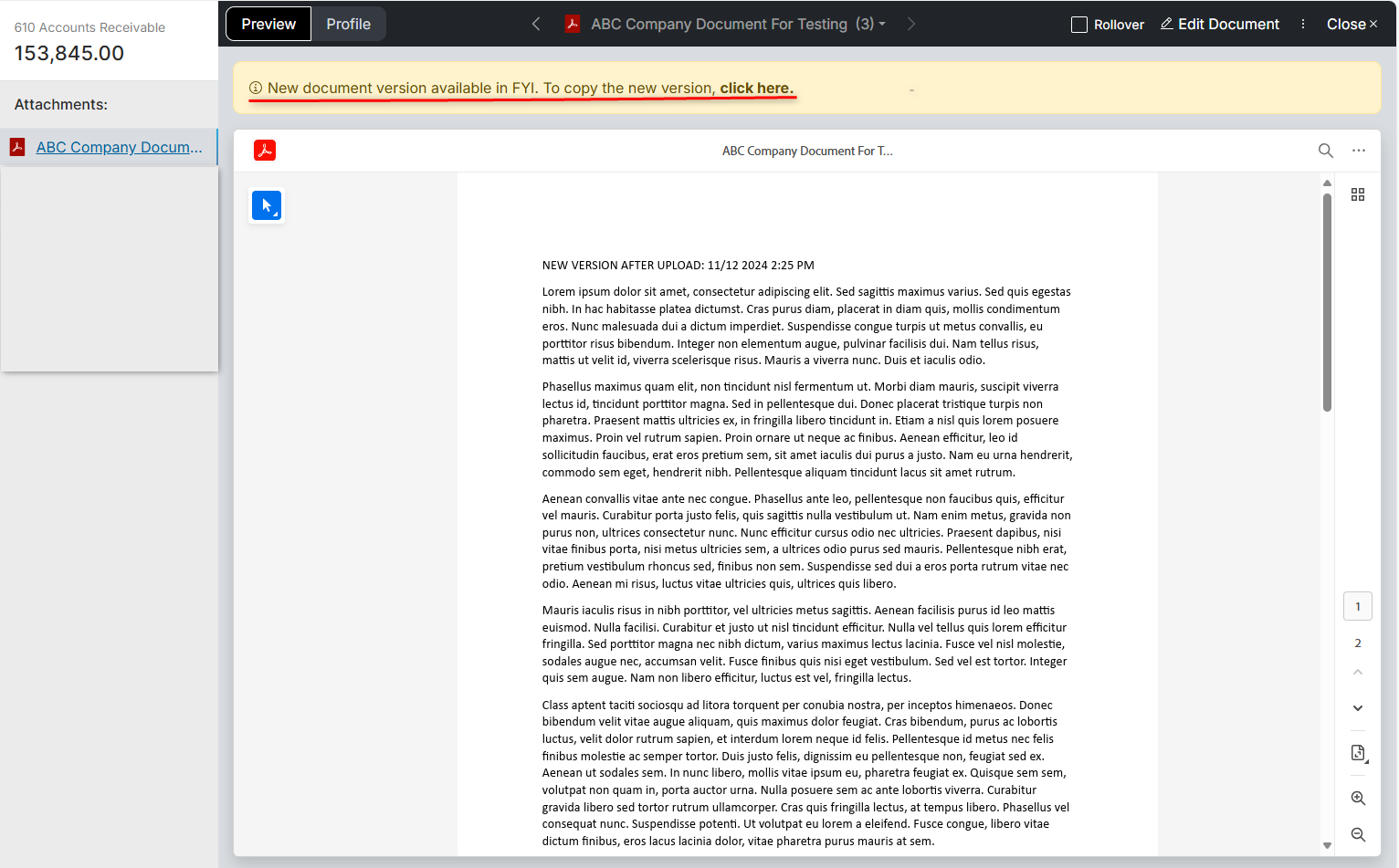
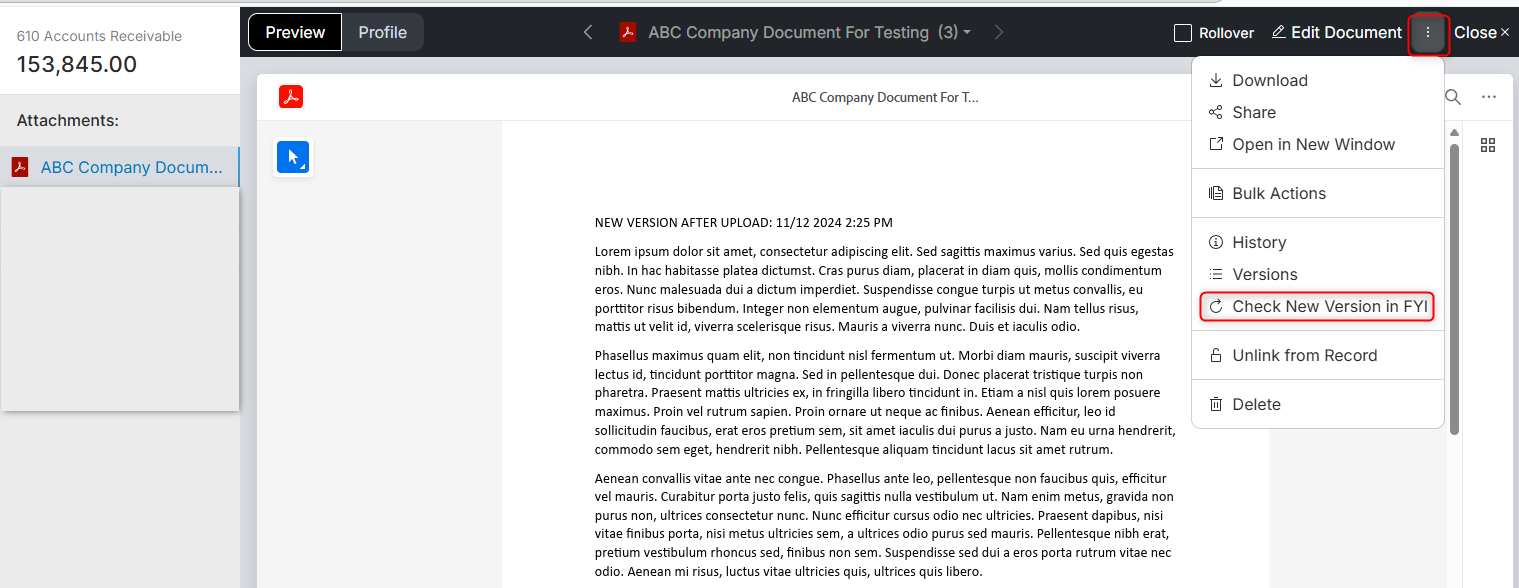
CONSOLIDATED CLIENT QUERIES
Managing client queries for complex family groups or multiple entities can be time-consuming, often requiring you to jump between different binders to collate questions. To streamline this process, we're excited to introduce the new Consolidated Client Queries view.
Located in a new "Client Queries" sub-tab under the "Workpapers" section of a client group, this feature brings all queries from every binder within that group into a single, powerful screen. You can now use advanced filters to quickly find the information you need—by entity, date range, binder type, or status. When you're ready to communicate with your client, the "Copy to Clipboard" and "Export to Excel" functions will automatically group all selected queries by their respective entities, saving you from needing to collate the queries from each binder.
CONDITIONAL CHECKLIST ITEMS
You can now create conditional checklist items, where answering a question will automatically reveal relevant follow-up questions. This ensures your team only sees the information they need, when they need it, making the compliance process faster, more intuitive, and less cluttered.
This powerful new feature allows Firm Administrators to embed deep, procedural logic directly into your templates. For example, answering "Yes" to a question can display a detailed set of tasks, while answering "No" can prompt for a specific explanation. This is a fantastic way to standardise your firm's processes and guide your team to the correct outcome every time. To learn how to build your own conditional checklists, please see our support article: How to customise and create checklist items and checklist record templates.

NEW FEATURES
EXPANDED JOURNALLING ACCESS
In response to overwhelming customer feedback, we’ve made it easier to journal exactly where you need to. With the new Accounts Toggle now available in the Journals screen, you can now post to any standard chart account or an unused source account already in your source system — no extra setup required. Just toggle it on and keep working without the hassle.
To learn more: How to work in the Accounts toggle when journaling
INTRODUCING DATASET LOCKDOWN
You can now apply a soft lock to your datasets to help prevent unintended changes while still allowing controlled updates where needed.
To administer a soft lock, simply tick one or multiple datasets, then select the Bulk Actions icon and click Lock Datasets.
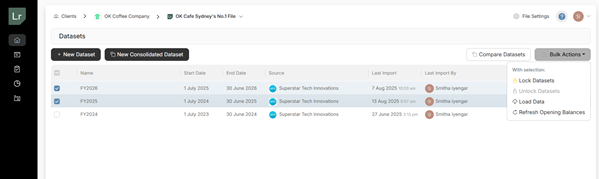
Once a dataset has been locked, any actions that prompt a reload or change of data will be greyed out.
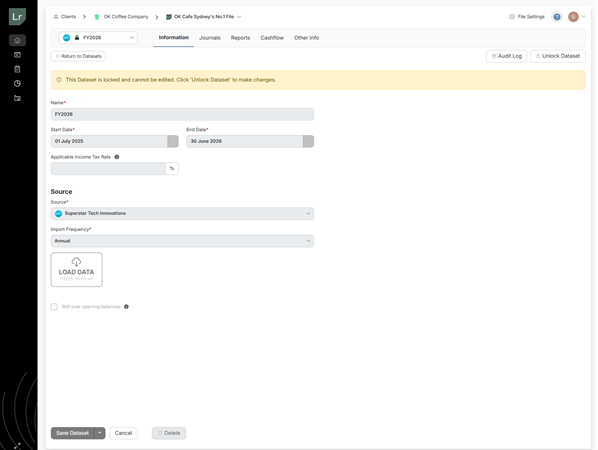
Should your dataset need unlocking, simply navigate to the dataset and click the Unlock Dataset button. This action can also be performed on a bulk level.
This feature gives your team greater confidence and oversight when managing key reporting milestones.
PHASE 1 OF REPORT UI UPDATES
We’ve given the Report Customisations screen a fresh new look based on your feedback. Instead of one long page with endless scrolling, the main sections are now organised into easy-to-navigate tabs. All your existing actions work the same — just with a cleaner, simpler, and faster experience.

IMPROVEMENTS
Monthly Depreciation Report in Financial Statements
You can now select a monthly depreciation report when setting up your financial statements. Navigate to the Reports screen and either create a new report or open an existing one. When in a report, click on the Report Pages tab and select a Add Page, add a Depreciation page and select the ‘Monthly’ report type in the dropdown.
You can now generate a financial report with a monthly depreciation report.
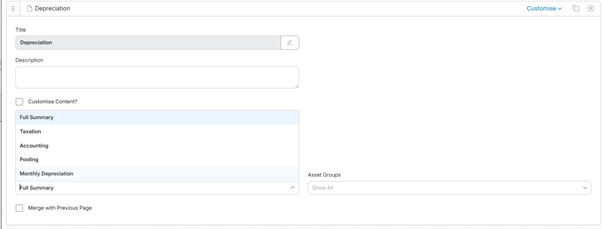
Disposal Date Now Visible in Asset Listing
We've added a disposal date column to the asset listing view, making it easier to track asset status at a glance. This improvement was actioned based on customer feedback to enhance visibility and reporting accuracy.